It is true that Google ads have become more expensive over time, but it’s still one of the most popular PPC engines. A whopping 92% of searches worldwide happen on Google making it the best search engine to reach your target audience.
SEO is getting tougher by the day, and it makes business sense to use Paid Marketing Campaigns to generate traffic and leads quickly. Here’s a step-by-step guide to setting up your first Google Ads Campaign.
Setting up Google Ads
Creating a Google Ads Campaign is pretty straight-forward. You can continue to learn and tweak your campaigns over time as you become more familiar with the tool.
Create your Google Account
Most of us already have Google Accounts. Go to ads.google.com and Login using your Google account.
If you do not already have an account, go to ads.google.com and click on Get Started to create a new Google Account.
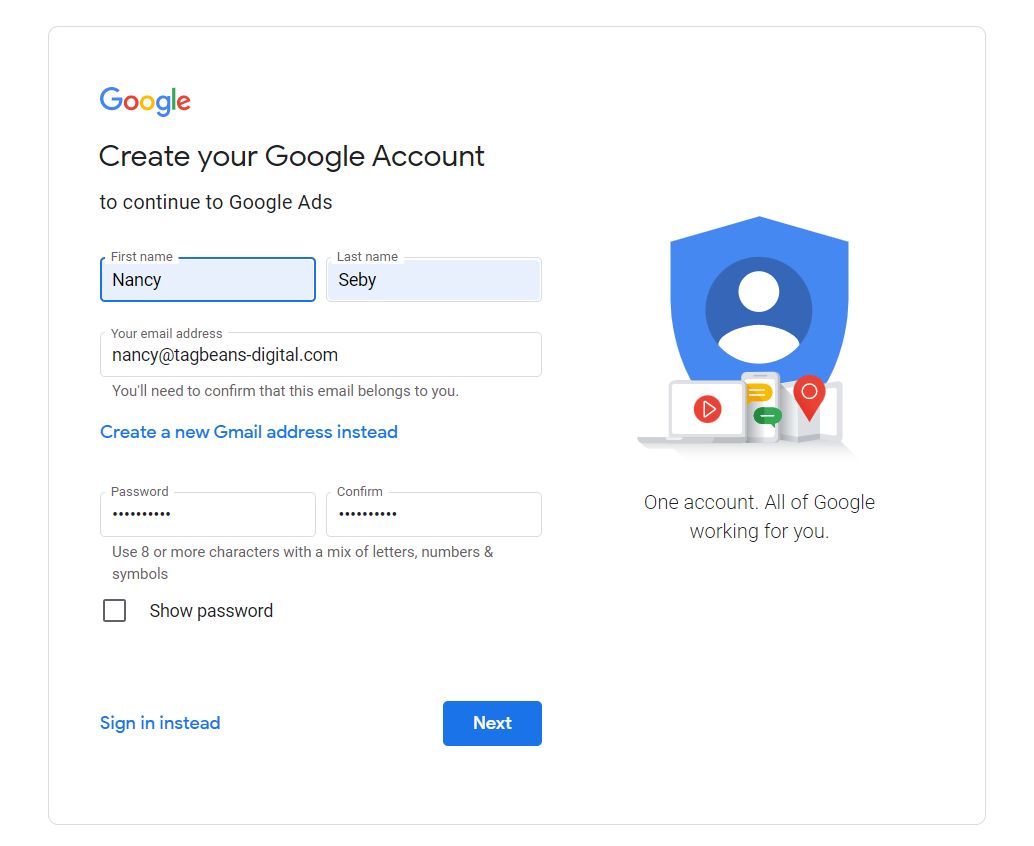
Creating a Google account
Enter your name, email id, and password. You also have to verify your email id with a code that will be sent to you.
Your Google account is set up and ready to use.
-
Login to Google Ads
Once your Google Account is set up, you can login to Google Ads using the same login. You will be prompted to create a new Google Ads account.
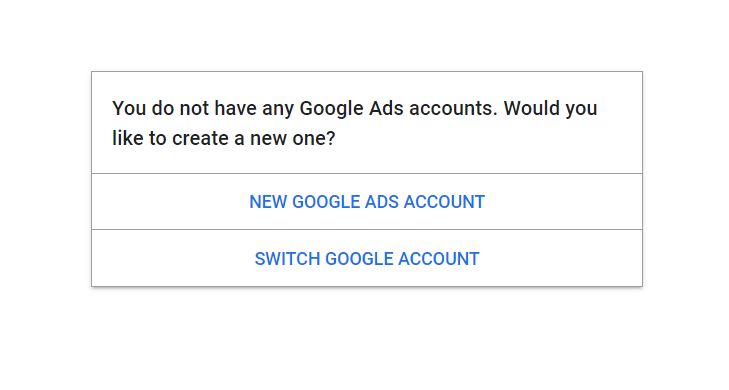
Creating a Google Ads account
After the Google Ads account is created, you will be asked to add your Business Name, Website URL, and Website goals.
You could also connect the Google Ads account to Google Analytics at this point. Switch to Expert mode to have more control over Campaign set up.
And start creating ads.
-
Choosing the type of campaign
While creating campaigns, you can choose Objectives like Sales, Leads, Traffic, Brand awareness, App promotion, Store visits, etc.
Campaign types include Search, Display, Performance max (where Google uses different signals and assets to create the best ads to be shown in each network) Shopping, Video, and Discovery ads (ads displayed on YouTube home, Discover, Gmail promotions, and Social tabs)
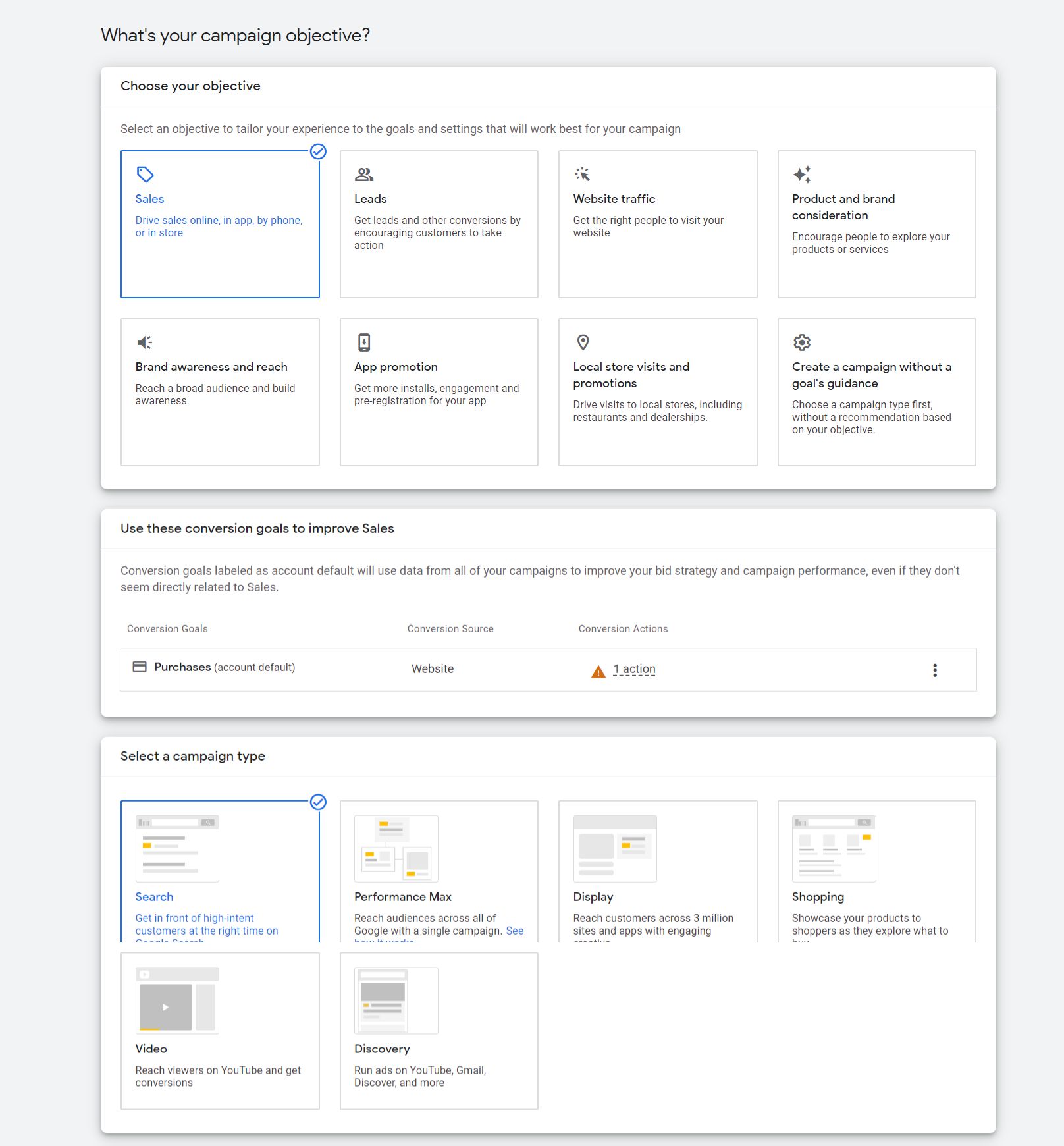
Campaign objective and campaign type
I have selected Search campaign here since it would help me reach a very narrow audience segment that is likely to convert.
Select the ways in which you would like these goals to be achieved.
-
Naming the campaign or Campaign taxonomy
The campaign name is not something marketers give a lot of attention to. But naming your campaigns right can give you a quick glance summary of campaign details like Objective, Geography, Campaign type, Offers, etc.
Try to include more dimensions in your campaign name like ‘Leadgeneration-US-falloffer-jan23’ or ‘Appdownloads-30off-Australia-oct23’ to help you understand quickly what a campaign was about instead of naming them Sales45, Leadgen2, etc.
-
Bidding
You have to choose a bidding strategy based on what the objective is. If your goal is to maximize customer actions like form fills or downloads, it is better to select Conversions as your bid strategy.
If you want more traffic to the website or better brand awareness, it is better to bid based on Clicks or Impressions.
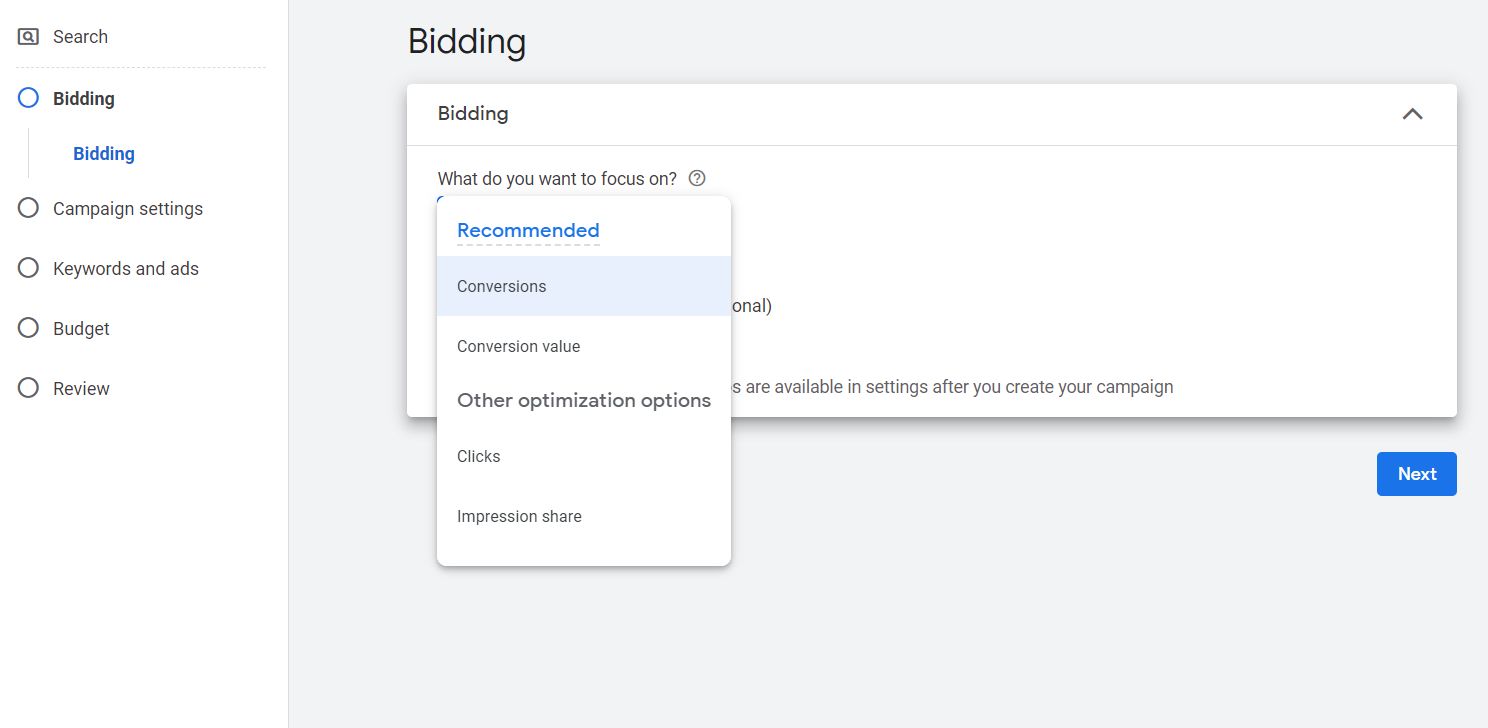
Google Ads Campaign Bidding
-
Location and Languages
Though you have chosen a Search campaign, Google Ads gives you the option to list your ad in the Google search network and Google display network, to give you more visibility.
You can also choose the Locations, choosing specific countries, states, or areas based on pin codes. You can also exclude specific countries where you do not want the ads to show.
Select the Language that your target audience would speak.
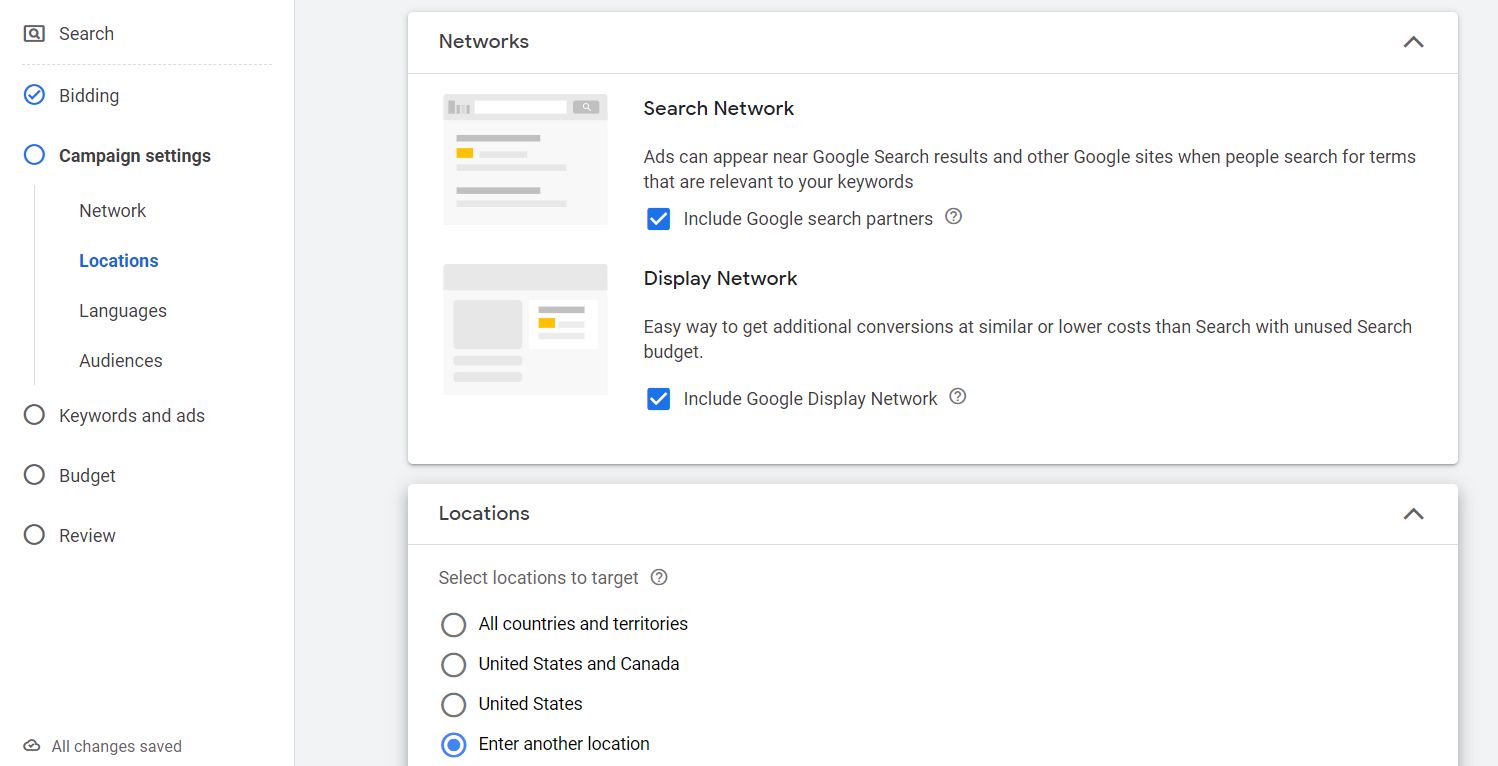
Campaign location and languages
-
Audience segments
This is one of the most important parameters for any campaign. Choosing the right audience segment can help you reach the right audience with the right message.
Google will show you a list of customers that you can choose, based on similar advertisers. Or you can click on the ‘Browse’ tab and choose an audience based on demographics or interests.
Choosing segments from your Audience manager for retargeting is an option at this stage. To set up Audience segments in Audience manager, go to Shared Library -> Audience Manager under ‘Tools and Settings’ on the top menu of Google Ads. You can choose Data Sources like Website, YouTube channel, App analytics, or even link to Zapier to bring in more data sources into Google Ads.
Create Audience segments that you would like to remarket your campaigns to.
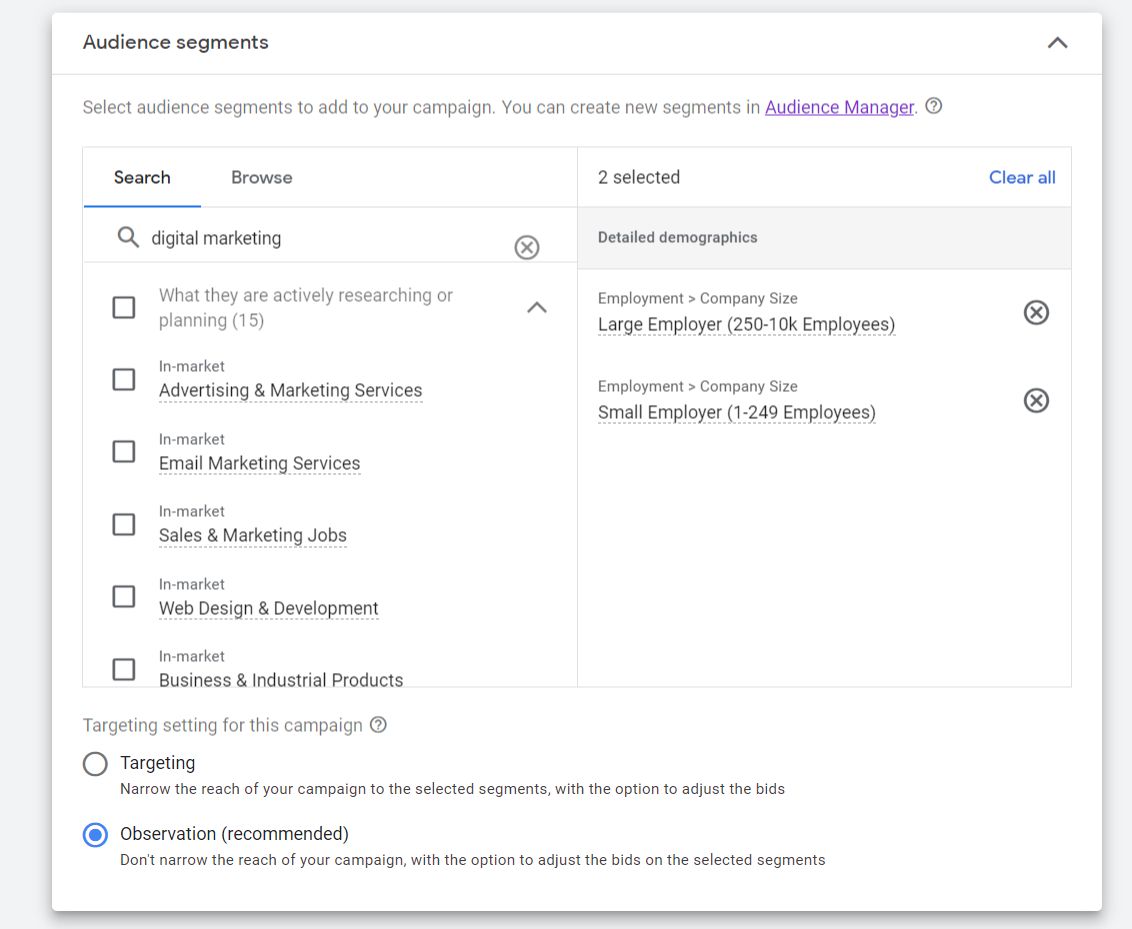
Audience segments in Google Ads
-
More Settings
Under More Settings, you can choose the time schedule of your ad, Start and End dates, Campaign URL options, and so on.
In order to figure out the time and days you should run your ads, you can create a Custom Report in Google Analytics choosing ‘Hour’ as a dimension. Narrowing down your ads to the days of the week, and the time of the day that your customers are active will ensure that you will not burn through your ad budget quickly.
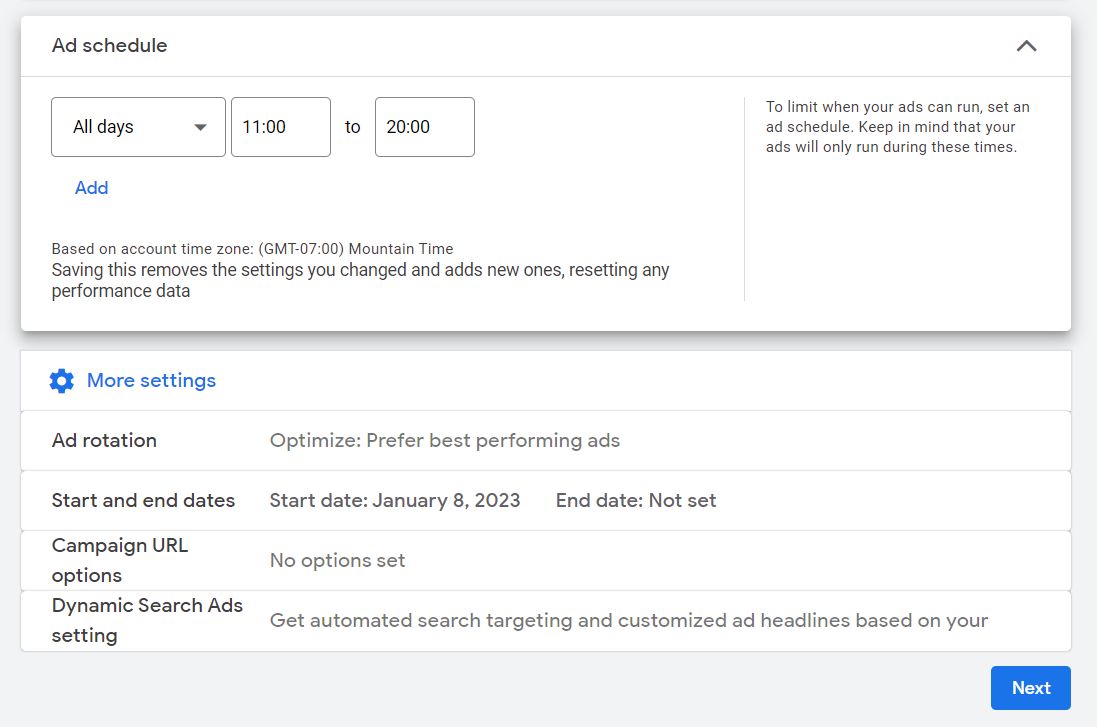
More Settings in Google Ads
-
Adding Keywords
Adding the right keywords to your campaign is a very crucial factor that can determine the success of your campaign. Google Ads can find the right keywords for you based on past search volumes.
Add a website URL or basic keywords so that Google Ads can suggest related keywords to use. You can use the Google Keyword Planner available under Tools and Settings, Planning tab in Google Ads, to understand search volume and competition for specific keywords in different locations.
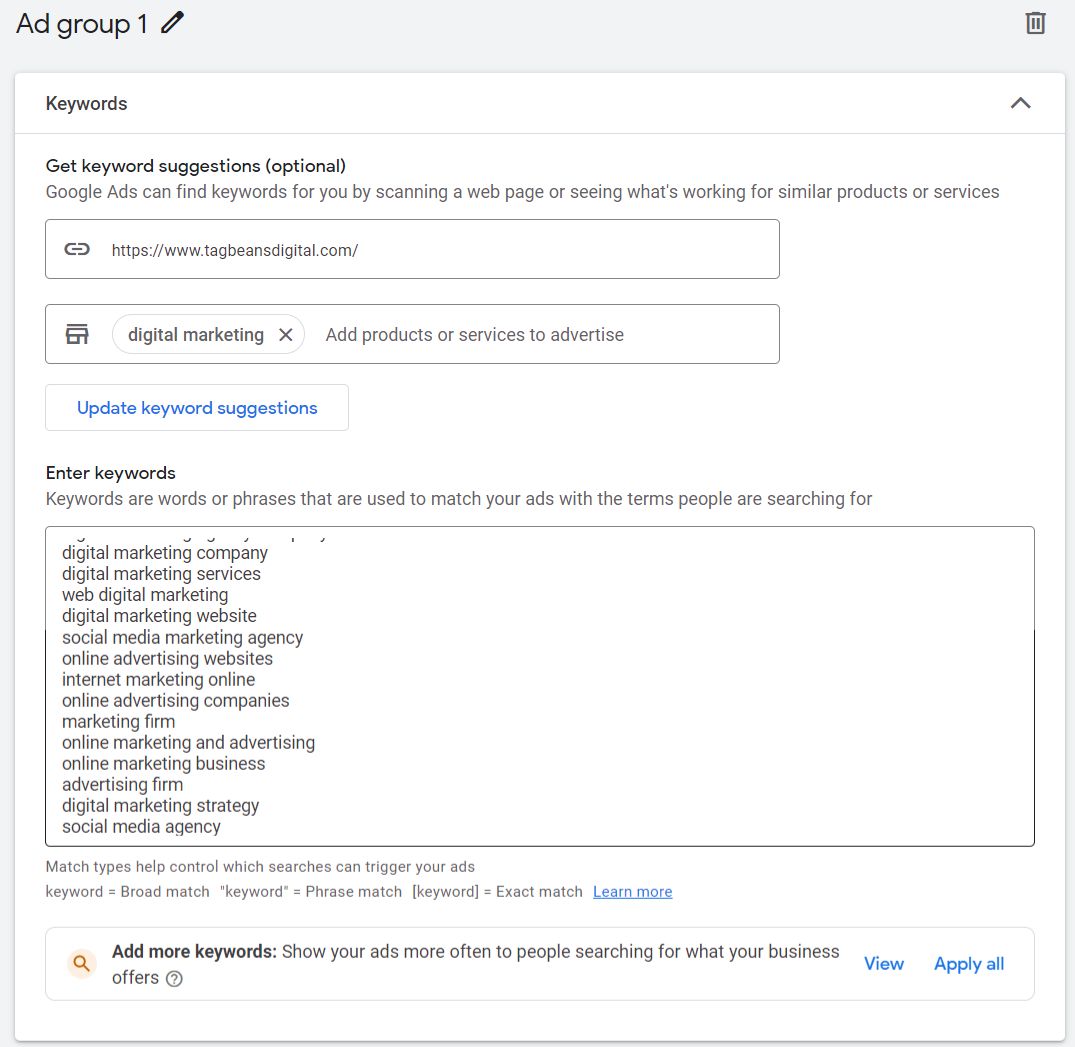
Adding keywords to Google Ads campaign
As you can see in the image above, add quotes to the keywords to ‘Phrase match’ them, and add square brackets to make it ‘Exact match’.
If your keywords have very high search volumes, it makes sense to use ‘Exact match’ in order to conserve money. It is better to go for Broad Match if you want quicker results with more traffic.
-
Title, Description, Sitelinks, Callouts
Your ad is only as good as the number of clicks it gets from your target audience. Write catchy titles and descriptions to ensure that your visitors will click on them. Sitelinks and callouts are extra links that can be added to your ads to make them more attractive.
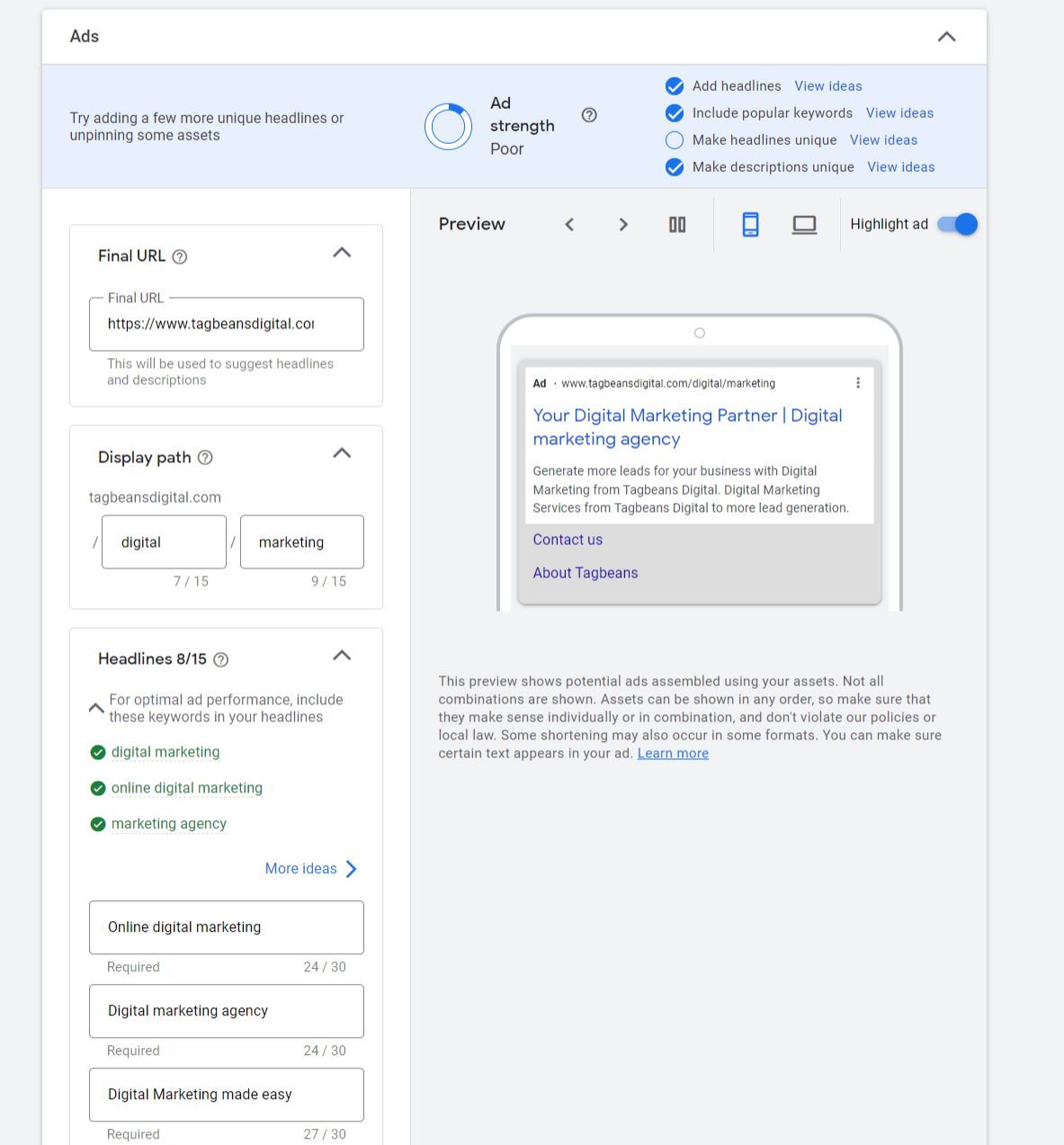
Ad copies in Google ads
-
URL tagging
Remember to tag your URLs with UTM tags so that you can get more information about your campaign performance. The common UTM parameters used are Source, Medium, and Campaign. Below is the format that can be used for a generic campaign.
https://www.tagbeansdigital.com?utm_source=googleads&utm_medium=ppc&utm_campaign=leadsfalldiscount
-
Budget
At this stage, you can set an average daily budget which can be based on Google’s recommendation or based on your available budget. Google Ads will also show you estimated Weekly clicks, Cost, and CPC based on the budget chosen by you.
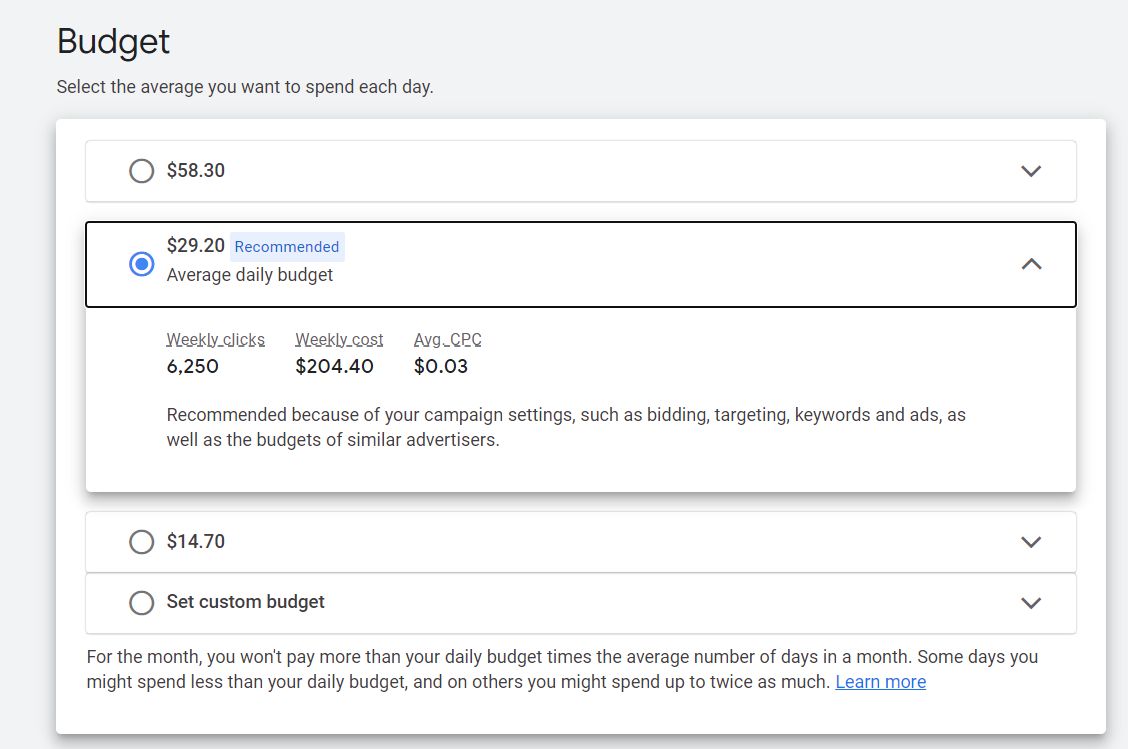
Setting daily budget in Google ads
-
Review and Publish campaign
You can review the full campaign settings, and publish your campaign now. Ensure that your campaign optimization score is above 90% before your campaign goes live, for maximum clicks and conversions.
-
Continuous monitoring
Once your campaign goes live, keep monitoring every day to ensure that you are getting good clicks and conversions. When you have hundreds of campaigns running at a time, it is good to tweak spending on campaigns that are performing poorly, moving budgets to campaigns that are performing well.
Google Analytics can be used to generate detailed reports of campaign performance.
Tagbeans Digital can help you run your campaigns more efficiently reducing Cost per Click, and increasing Conversions. Reach out to us today.


