Google is sunsetting Universal Analytics and it will stop collecting new data from July 1, 2023. What does it mean for you? Will your data get erased? How will you have historical data on your website performance? How soon do you need to set up GA4?
Let us look into these questions in more detail:
Will your Universal Analytics data get erased?
Unfortunately, yes. Your Universal Analytics data will get erased. But not right away. Once UA stops collecting data from July 1, 2023, your data will be retained for another 6 months.
So it is best to export your years of valuable historical data into CSV, TSV, Excel, Google Sheets, or PDF.
When do you have to move into GA4?
You have to move to GA4 as early as possible to make sure that you gather enough data on GA4 for comparison reports, trend reports, and historical numbers. The good news is that you can run UA and GA4 parallelly now, collecting data on both properties till you are comfortable with GA4 reports.
So what are these:
What is GA4?
Google Analytics 4 was launched by Google in October 2020 as a better alternative to UA. The key features are:
- Advanced machine learning algorithms to notify you about trends or significant fluctuations in data.
- Better integration with Google Ads to enable more targeted audience segments.
- Enhanced cross-device and cross-platform tracking to give you a better view of the customer journey.
- Increased reliance on first-party data, since browsers are now phasing out third-party cookies.
- Simpler, more easy-to-use reports, with Advanced Insights so that you can take informed decisions based on data.
How to switch to GA4?
Here are the steps involved in setting up your GA4 property and start collect data.
Setting up the GA4 property
- Once you are logged into the Google Analytics account, click on Admin.
- Select the relevant UA property that you want to create GA4 account for.
- Click on GA4 Setup Assistant
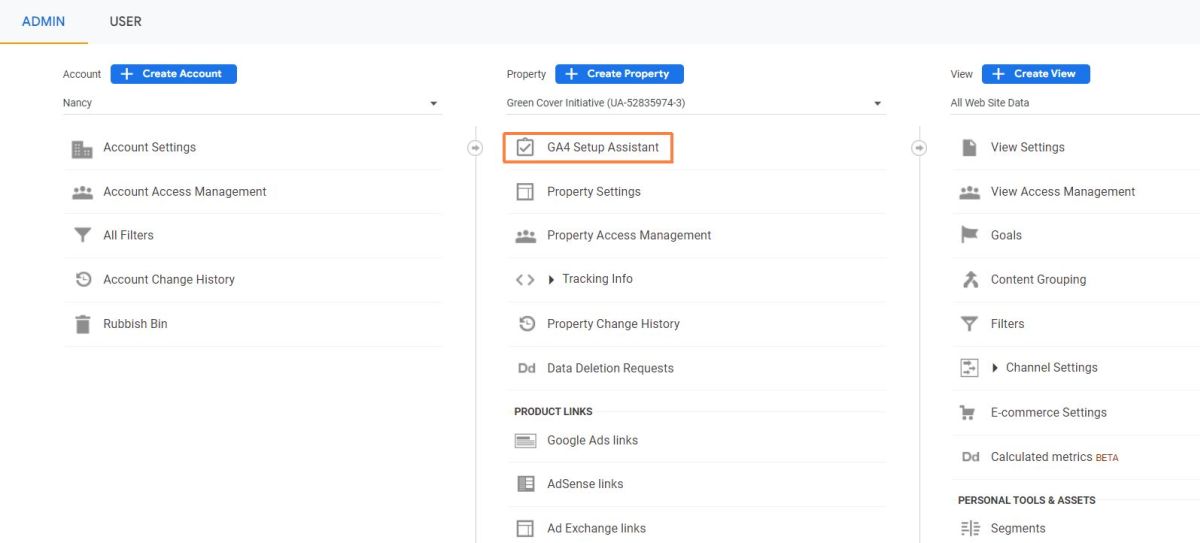
- Click on the ‘Get Started’ button for ‘I want to create a new Google Analytics 4 property’.
- The Setup Assistant will create a new GA4 property, move basic settings from UA to GA4, and help you configure the Google tags.
- Click on ‘Create and Continue’
Installing Google tags
Google tag can be added using Google Tag Manager (GTM) or by inserting it into your website code.
It is better to add all codes using Google Tag Manager so that you don’t need to keep adding individual code snippets to your website. If you already have a container set up on GTM, add a new tag for GA4 and add the Measurement ID. If you do not have an existing GTM account, go to Google Tag Manager and set up your account.
If you are inserting the Google tags manually, Google can detect the CMS that your website is using and suggest suitable plugins to add Google tags.
Checking if your GA4 property is collecting data
Once the tags are inserted into your website, GA4 will take a few hours to start showing data. Meanwhile, you can use Chrome extensions like Google Tag Assistant or Ghostery to check if the tags are firing correctly.
What is different in GA4 compared to UA?
If you are a regular user of Universal Analytics, you would definitely feel a little disoriented when you first look at GA4. Google is now making changes to the UA home page to make it similar to the GA4 home page. Here are some of the technical differences and how to interpret them.
Data Collection Method
GA4 data collection primarily relies on events, whereas UA relies on pageviews and sessions. UA has pre-defined categories, actions, and labels for events. Whereas GA4 will have automatically collected events like Page views, Session start, User engagement in addition to enhanced measurement events, recommended events, and custom events.
A report like the one below is going to take some getting used to before you understand what each event means.
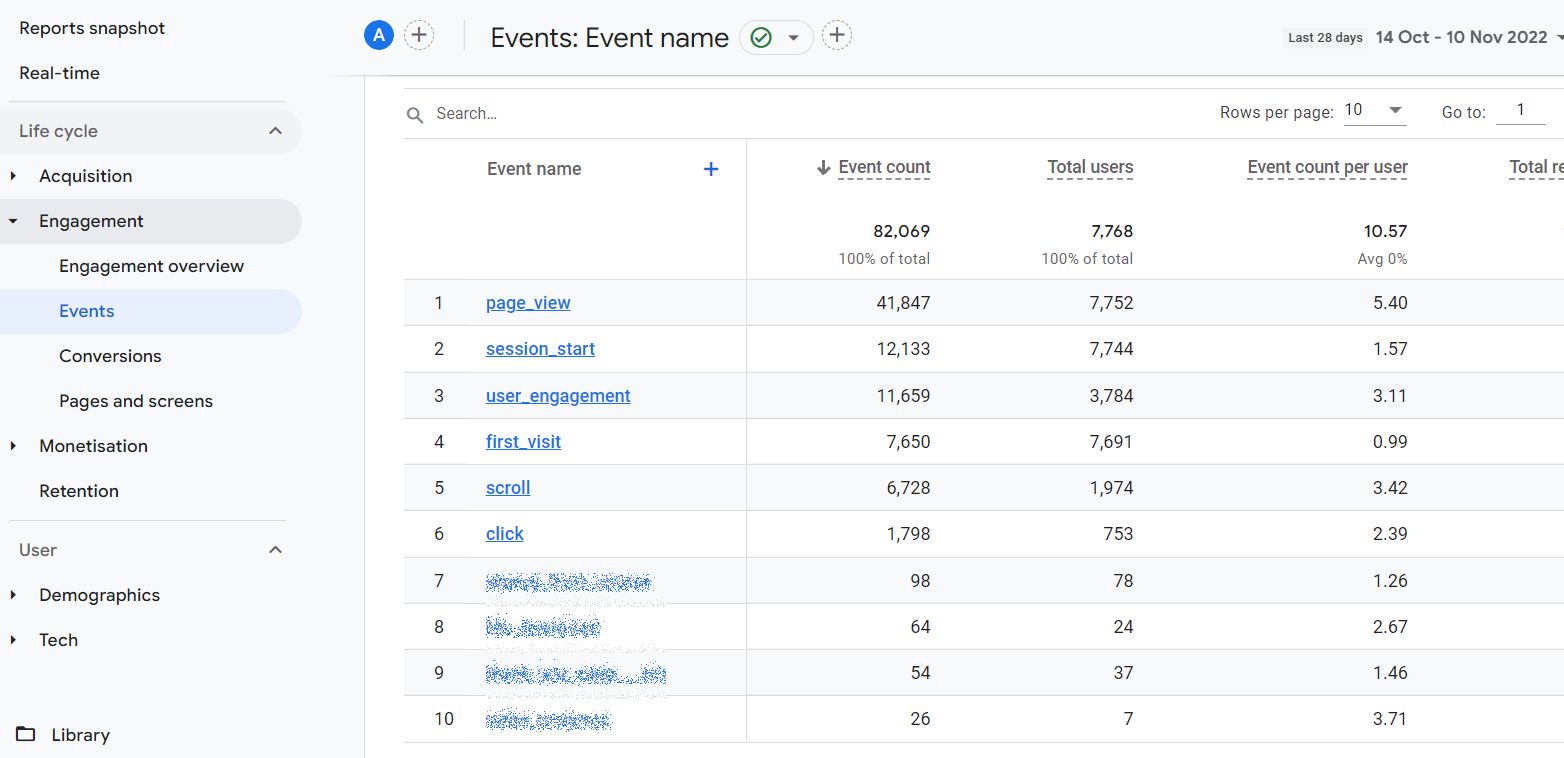
Users
The primary metric called Users is present in both UA as well as GA4, but Universal Analytics focuses on Total Users, whereas GA4 focuses on Active Users.
An active user is anybody who had an ‘engaged session’ with your website or app; an engaged session being longer than 10 seconds, has a conversion event, or has at least 2 pageviews or screen views.
Web and App data
Universal Analytics captures views on the web and mobile apps in separate properties, whereas GA4 is able to combine this data into a single property, which is a big plus when you have multiple digital assets to keep track of.
Views
With Universal Analytics, we are used to the Account-Property-Views concept. GA4 currently does NOT have the option of filters, and therefore there are NO views.
User access, Permissions, and Goals should be defined at the Property Level and not at the View Level, for GA4. Time zone and Currency are also set at the Property level automatically.
BigQuery
Free export to BigQuery was only available for paid GA360 users, but with GA4, everybody the option of free export to BigQuery. This is especially helpful for those processing large volumes of online data.
Bounce rate
Bounce rate in Universal Analytics is the percentage of people who left your website from the first page. Even if they spent 3 minutes reading your page, they are still considered Bounced visitors.
But in GA4, bounced visitors are calculated as non-engaged visitors. Engaged visitors are those who spent more than 10 seconds, had a conversion event, or had at least 2 page or screen views. In GA4, anybody who is not an engaged visitor is a bounced visitor, a more lenient view of the term ‘Bounce’.
What steps should you take to move to GA4 now?
Now that you have decided to move to GA4 right away, go ahead and create the property, and add the GA4 tags. Once you ensure that the data is coming in seamlessly, you can take some time to explore and get used to the GA4 reports.
Third-party cookies follow your browsing pattern across multiple websites and relay that information back to the owner of the cookie, giving the owner a fairly good idea of who you are, what you do, what your preferences are, and your innermost secrets.
Meanwhile, all your familiar reports are still available in UA.
Try to answer specific questions using GA4 reports like:
- What were my top pages last month?
- How many purchases did I get for Product X last month?
- How many conversions did LinkedIn get for me in the past 7 days?
- How did my recent campaign perform?
As you navigate to the answers relevant to your business, you will get used to GA4 reports slowly. Have fun exploring, and keep an open mind.
Do you need help with digital marketing, to gain new leads and customers? Reach out to Tagbeans Digital for cutting-edge digital marketing.


